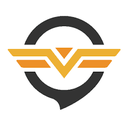Setting up a VPN may appear daunting, but it is generally a simple process. You don't need to be a technology expert to accomplish it. Most trusted VPNs provide user-friendly applications for a variety of devices that can be installed in just a matter of minutes. Even if a VPN does not have a native application for a certain device, there are often straightforward workarounds available, like using Smart DNS.
Below, you will find detailed instructions for configuring VPNs on different devices, using both applications and manual methods. These approaches ensure you can reap the advantages of a VPN no matter what device you use. If you haven't chosen a VPN yet, opt for one that is easy to set up and offers compatibility with a broad array of devices.
How to Set Up a VPN App on PCs and Mobile Devices
Most top VPNs provide native applications for major operating systems like Windows, macOS, Android, iOS, and Linux. Setting up a VPN using an app is a quick and easy process:
- Choose a VPN
Select a trustworthy VPN that functions on all your devices. Make sure it supports an adequate number of simultaneous connections, or look for one that is compatible with routers to safeguard all devices on your network. - Sign Up for the VPN
Choose a subscription plan that fits your needs. It is advisable to sign up through the provider’s official website to benefit from any money-back guarantees. Complete the process by providing an email address and payment information. - Install the VPN App
Download the application from the provider’s website. For most devices, installation involves running the app installer after downloading it. Linux users may need to utilize the command line interface, but providers typically offer detailed instructions for this. - Configure the App
Log in using your account credentials. Some VPNs may ask you to modify crash reporting or startup settings. Check the options to customize features such as security protocols and connection preferences. - Connect to a Server
Use the server list or map provided by the app to choose a server location. After connecting, your internet activities will be encrypted, allowing for secure and private browsing. - Enhance Security
For easy access, consider adding browser extensions offered by the VPN. These can quickly be set up to secure your browsing activities with minimal effort.
Setting Up a VPN on Other Devices
PlayStation, Xbox, Fire Stick, and Smart TVs
For devices that lack native VPN support, utilizing Smart DNS is frequently the easiest solution. Smart DNS redirects your traffic through the VPN’s DNS servers to access HD content without the extra encryption burden.
- Activate Smart DNS: Enable Smart DNS in your VPN account, register your IP address, and obtain the DNS address.
- Configure DNS Settings: Input the DNS address in your device’s network settings.
- Start Streaming: Select a DNS server and enjoy secure, lag-free HD streaming.
Alternatively, you can share a VPN connection from a computer or set up a VPN on your router to cover these devices.
Routers
Setting up a VPN on your router protects all connected devices, including those without native VPN support.
- Check Compatibility: Verify your router is compatible with VPNs by consulting the list of supported models provided by your VPN provider.
- Installation Options:
- Install the VPN’s firmware and app for easier management.
- Purchase a pre-configured VPN router for straightforward setup.
- Manually configure your VPN, although this may be complex and could require help from your provider or router manufacturer.
Manual VPN Setup
For devices that do not have native VPN applications, you can set up the connection manually. You will need details such as server addresses and login credentials from your provider.
Windows
- Navigate to Settings > Network & Internet > VPN.
- Add a new VPN connection and fill in the required information.
- Connect using the Wi-Fi icon and enter the password.
macOS
- Open System Preferences > Network > + > VPN.
- Input the VPN type and details, then save the settings.
- Connect from the Network menu.
Linux
- Go to Network Settings and select Add VPN.
- Fill in the needed details and add the connection.
- Connect from the Systems menu.
Android and iOS
- Manual Setup: Utilize the device’s built-in VPN features to input the server and account information.
- Third-Party Tools: Employ software like OpenVPN if manual setup or native applications are not available.
Downloading an APK (Android Only)
If the Google Play Store is not accessible, download the APK file from the VPN provider’s official website. Make sure to enable "Unknown Sources" in your device settings for installation and then disable it afterward for security purposes.
Setting up a VPN is simpler than you might expect, whether through an app, manual configuration, or advanced options like Smart DNS or router setup. With the right steps, you can secure your online activities and safely access content on any device.
Further Reading
PCMag – How to Set Up and Use a VPN
Cybernews – How to Use a VPN: A Beginner’s Guide
LifeWire – VPNs Demystified: Why Everyone's Talking About Online Privacy
Wired – How to Use a VPN to Watch Netflix When You Travel Abroad